Maximizing Your Wi-Fi Speed: Finding the Optimal Router Channels

Table of Contents
At the end of your rope because your Wi-Fi connection is too slow? We get it. Slow Wi-Fi speed can ruin your family movie night. Unreliable internet performance can hurt your productivity on the job.
Reasons for slow Wi-Fi speed can include interference, range, and congestion issues. Wi-Fi network congestion may be a problem if you live in an apartment complex, because so many people are trying to use the internet at once.
You already own an important tool to help you improve your Wi-Fi performance – your router channels. In this article, we’ll discuss how finding the optimal router channels can maximize your Wi-Fi speed.
Understanding Wi-Fi Channels and Frequency Bands
First, let’s talk about what Wi-Fi channels are and how they work. Wi-Fi routers use radio frequencies to transmit data wirelessly to devices such as laptops, smartphones, and tablets. These frequencies are divided into channels, which act as virtual lanes for data to travel through. The more channels a router has, the more data it can transmit at once.
Most Wi-Fi routers still use two frequency bands: 2.4 GHz and 5 GHz. That’s why they are known as dual-band routers. A tri-band router has three bands, with an extra band on the 5 GHz frequency.
The 2.4 GHz band has been around for a long time and is most common. It has a longer range but is slower than the 5 GHz band. Many routers support both bands and automatically switch between them based on the connected device’s capabilities.
Some newer Wi-Fi routers use the 6 GHz frequency band, specifically those routers that are compatible with the Wi-Fi 6E standard. The 6 GHz frequency band was first opened up for unlicensed use in 2020 by the Federal Communications Commission (FCC).
The 6 GHz band provides additional bandwidth and less interference compared to the traditional 2.4 GHz and 5 GHz bands. However, not all devices support the 6 GHz band yet, so make sure you check compatibility before purchasing a router or device that uses this band.
Wi-Fi Channels and Bandwidth
Each Wi-Fi frequency band is subdivided into channels. The channel arrangement and bandwidth vary according to each frequency’s capacity.
2.4 GHz-based channels
The 2.4 GHz band, which is commonly used by older Wi-Fi standards, is divided into 11 channels, each 20 MHz wide.
In the United States, the most common Wi-Fi channels used on the 2.4 GHz band are channels 1, 6, and 11. These three channels are the only ones that are non-overlapping, meaning they can be used together without causing interference.
Channels 1, 6, and 11 are typically the default channels used by many Wi-Fi routers and access points. If you’re experiencing slow performance, changing the Wi-Fi channel to a less crowded one can improve your signal strength and overall Wi-Fi performance.
5 GHz-based channels
The 5 GHz band, which is used by many Wi-Fi 6 devices, is divided into many more channels. The 5 GHz band can have anywhere from 24 to over 200 channels, each channel usually varying in width from 20 MHz to 80 MHz. 24 channels on the 5GHz band are non-overlapping.
The Wi-Fi channels used most often on the 5 GHz band in the United States are channels 36, 40, 44, and 48. These channels are popular with Wi-Fi routers and access points that support Wi-Fi 6 standards, as they provide a good balance between speed and range. The exact channels used on the 5 GHz band can vary depending on the Wi-Fi router or access point, the number of devices on the network, and surrounding Wi-Fi networks.

6 GHz-based channels
Wi-Fi routers that support the latest Wi-Fi 6E standard can utilize the 6 GHz frequency band, which is divided into even more channels than the 5 GHz band. Those channels offer additional bandwidth and less interference for high-performance applications.
The most commonly used Wi-Fi channels on the 6 GHz band are channels 1-7, which are each 160 MHz wide. These channels provide much wider bandwidth than the channels available on the 2.4 GHz and 5 GHz bands, allowing for higher data transfer rates and lower latency.
The 6 GHz band has a shorter range than the 2.4 GHz and 5 GHz bands, so if you are having range issues, you might want to consider switching back to 5 GHz. A wireless booster can also help if you want to remain on the faster 6 GHz frequency.
Factors Affecting Router Channel Performance
Several factors can impact router channel performance. Interference from other Wi-Fi networks, electronic devices, and physical obstacles can cause erratic signals and slow speeds. Microwaves, baby monitors, and cordless phones can all interfere with Wi-Fi signals. Walls, furniture, and other physical obstacles can also block or weaken Wi-Fi signals.
Range is another crucial factor that affects Wi-Fi performance. If your Wi-Fi signal is weak due to distance from your router, you may experience slow or unstable connections, buffering, or disconnections. It’s easy to test to see if your problem is distance. Just bring your devices closer to the router. If your signal grows much stronger and your internet speed gets faster, you have your answer.
Another major factor that affects router channel performance is congestion. If too many devices are using the same channel, the Wi-Fi speed can slow down significantly. In congested areas such as apartment buildings, choosing the right Wi-Fi channel is essential to ensure maximum performance.
How to Find the Optimal Wi-Fi Channels
To find the best Wi-Fi channels, you need to use a Wi-Fi scanner tool. Many free and paid Wi-Fi scanner tools are available. A Wi-Fi scanner will find available Wi-Fi networks and display the channels they are using. Some of the most popular scanner tools include NetSpot, Acrylic Wi-Fi, and Wi-Fi Analyzer for Android or iPhone.
Your Wi-Fi scanner will show you all the channels around you, as well as which frequency band each channel runs on (2.4 GHz, 5 GHz or 6 GHz). Once you’ve identified the channels being used by nearby networks, you can log in to your router’s settings to change your channel.
To access your router’s settings, open a web browser and enter your router’s IP address. This information is typically found on the back of your router or in the router’s documentation.
Once you’ve opened your router settings, look for the Wi-Fi settings section and find the option to change the channel.
Make sure you choose a channel that is not being used by any nearby networks. If multiple networks are using the same channel, choose a different one to avoid congestion. It’s also best to choose a channel that is as far away as possible from any nearby networks to minimize interference.
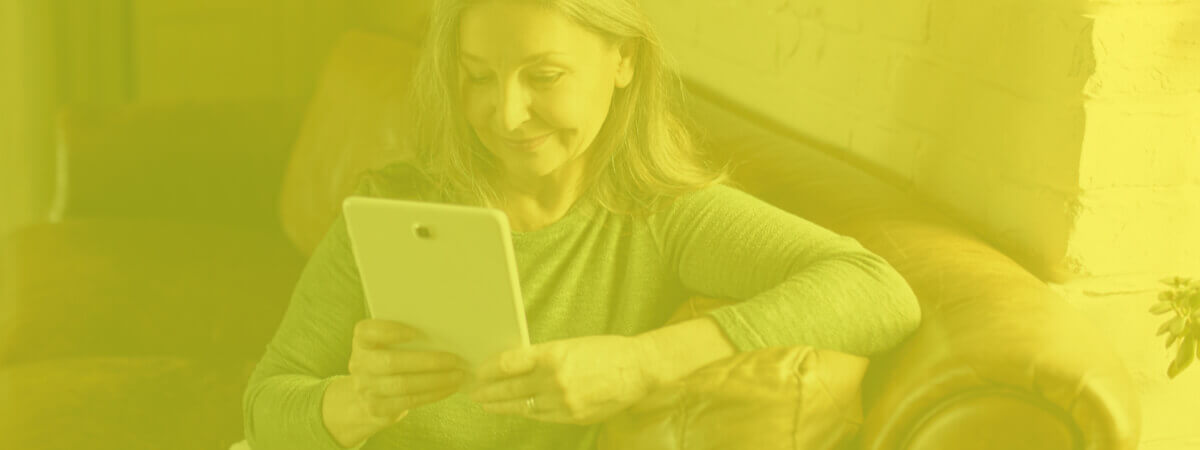
Additional Tips for Maximizing Wi-Fi Speed
In addition to finding the optimal router channels, you can use several other approaches to maximize your Wi-Fi speed.
- Upgrade your router’s firmware regularly. Router manufacturers release firmware updates to fix bugs and improve performance, so keeping your router up to date is essential.
- Optimize router placement for best results from your Wi-Fi. Ideally, you should place your router in a central location with no physical obstacles. Avoid placing it in a corner or near metal objects, as this can cause interference.
- Limit the number of connected devices to improve Wi-Fi performance. The more devices connected to your Wi-Fi network, the slower your speed will be. If you have many devices connected, consider disconnecting those you’re not currently using or upgrading to a router with more bandwidth.
- Use Wi-Fi extenders or mesh networks to increase coverage and speed. Wi-Fi extenders boost the signal of your existing router, while mesh networks use multiple access points to create a seamless network. Both options can be useful if you have a large home or office space with many physical obstacles.
Why Finding the Optimal Router Channels is Worth It
We know it can be hard to take time out of your day to fool with your gadgets. But slow Wi-Fi is the enemy of fun and productivity. If you’re having trouble with your Wi-Fi connection, your choice of router channels can make a huge difference. By optimizing your router channels, you can maximize your Wi-Fi speed and improve your overall internet performance.
Imagine a huge apartment complex where no one ever changed their router channels. The horror! All those Wi-Fi signals in a huge digital traffic jam. Slow internet speeds, endless buffering, and the constant frustration of never being able to get online when you need to.
Don’t let your Wi-Fi network turn into a nightmare. It will take less than half an hour to optimize your router channels. You’ll be glad for it later when you’re enjoying lightning-fast internet speeds and seamless streaming.
FAQs: Optimal Router Channels
What do GHz and MHz mean?
GHz stands for gigahertz, which is a unit of frequency equal to one billion cycles per second. It is commonly used to measure the frequency of electronic devices, such as computer processors, radio waves, and Wi-Fi signals.
MHz stands for megahertz, which is a smaller unit of frequency equal to just one million cycles per second.
In general, the higher the frequency of a signal, the faster it can transmit data. For example, Wi-Fi signals that use the 5 GHz frequency band can generally transmit data faster than those that use the 2.4 GHz band. The 5 GHz frequency has a higher frequency and thus can carry more data per second.
What is the difference between 2.4 GHz and 5 GHz frequencies?
The main difference between the 2.4 GHz and 5 GHz frequencies is their range and speed. While the 2.4 GHz frequency has a longer range and can penetrate solid objects better, it is also more crowded and slower than the 5 GHz frequency. The 5 GHz band has a shorter range but higher speeds and less interference.
What are the most common channel widths on the 5 GHz frequency?
The most common channel widths on the 5 GHz frequency are 20 MHz, 40 MHz, and 80 MHz. While 20 MHz is the standard width for most Wi-Fi networks, 40 MHz and 80 MHz widths are used for higher bandwidth applications such as video streaming and online gaming, but can also be more susceptible to interference.
What is the difference between Wi-Fi 6 and Wi-Fi 6E?
The standard known as Wi-Fi 6 now has an extension known as Wi-Fi 6E, which adds support for the 6 GHz frequency band. Wi-Fi 6 operates on the 2.4 GHz and 5 GHz frequency bands, while Wi-Fi 6E operates exclusively on the 6 GHz frequency band. This additional spectrum provides more bandwidth and less interference, which supports faster speeds and more reliable connections. Devices that support Wi-Fi 6E can take advantage of this new spectrum to deliver even better performance than Wi-Fi 6 devices. See our full article on Wi-Fi 6 vs. Wi-Fi 6E.

