How to Change Your Wi-Fi Name: A Step-by-Step Guide

Table of Contents
Are you tired of the default name of your Wi-Fi network and looking to personalize it? Changing the name of your Wi-Fi network is a simple process that can be completed in just a few steps. In this blog post, we will be discussing how to change your Wi-Fi name, and how you can personalize it to make it easier for others to connect to it.
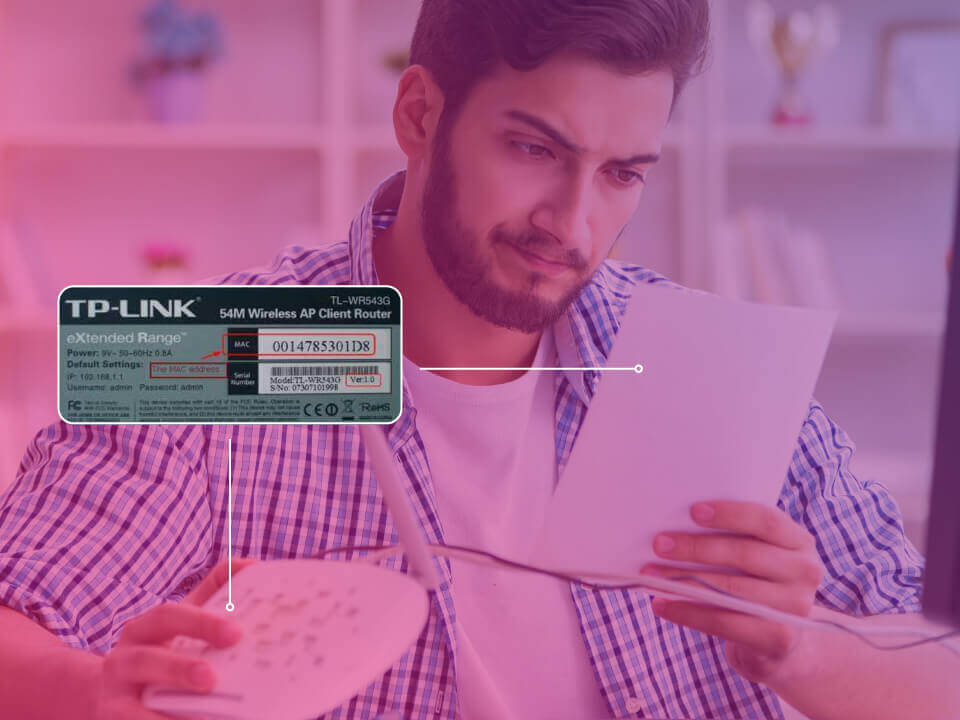
Accessing Your Router Settings
The first step in changing your Wi-Fi name is to access the settings for your router. This can typically be done by typing the router’s IP address into your web browser. The IP address can be found on the bottom of the router or in the user manual. Once you’ve entered the IP address, you’ll be prompted to enter a username and Wi-Fi password. The default login information can also be found on the bottom of the router or in the user manual.
Finding the Correct Settings
Once you’ve accessed your router settings, you’ll need to find the correct page to change your Wi-Fi network. This is usually found under the “Wireless" or “Wi-Fi" settings. Look for a section labeled “SSID" or “Network Name". This is where you’ll be able to change the name of your Wi-Fi network.
Changing the Name
Once you’ve found the correct page, you’ll be able to change the Wi-Fi network’s name. This is typically done by typing in the new name and clicking “Save" or “Apply" to confirm the change. Remember to choose a unique name that is easy to identify, so that others can easily connect to your Wi-Fi network.
Tips for Personalizing Your Wi-Fi Network
- Choose a unique name that is easy to identify and remember.
- Avoid using personal information such as your address or phone number in the name.
- Consider using a combination of letters, numbers, and symbols to make your network more secure.
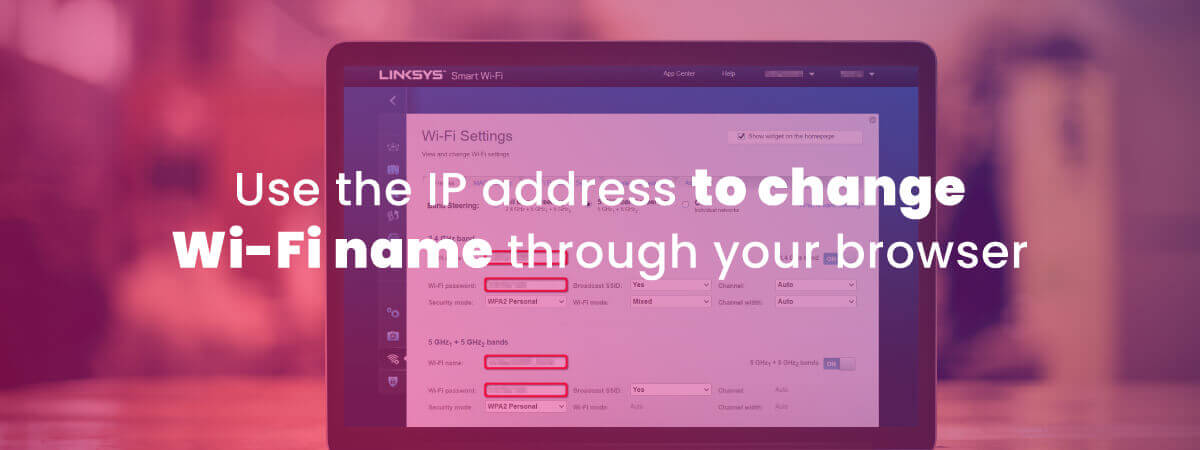
Why Personalize Your Wi-Fi Network?
Personalizing your Wi-Fi network can have several benefits. For one, it can make it easier for others to connect to your network. If you have a unique and easily recognizable name, it will be simpler for your friends, family, or guests to find your network and connect to it. Additionally, personalizing your Wi-Fi network can also improve the security of your network. If you’re using a default name, it may be easier for hackers to identify and potentially gain access to your network. By changing the name and making it more unique, you can make it more difficult for hackers to target your network.
Security Tips for Your Wi-Fi Network
In addition to personalizing your Wi-Fi network, there are also several other ways to improve the security of your network. Here are a few tips to keep in mind:
- Change the default login information: As mentioned earlier, the default login information for your router can be found on the bottom of the router or in the user manual. However, it’s important to change this information to something more secure. This will make it more difficult for hackers to gain access to your network.
- Use a strong password: When you’re creating a new password for your network, make sure to use a combination of letters, numbers, and symbols. This will make it more difficult for hackers to guess or crack your password.
- Enable WPA2 encryption: WPA2 encryption is currently the most secure encryption method available for Wi-Fi networks. Make sure that your router is set up to use WPA2 encryption to protect your network from unauthorized access.
- Keep your router firmware updated: Just like any other device, routers also need to be updated to fix security vulnerabilities and add new features.
- Limit access to your network: Make sure to only give access to your network to people you trust. You can do this by setting up a guest network for visitors or by using a network management tool to control access to your network.
- Use a firewall: A firewall can help to protect your network from unauthorized access and attacks. Most routers come with built-in firewalls, but you can also install a separate firewall on your computer or device.
- Be wary of public hotspots: When connecting to other networks, be sure to use a VPN to protect your personal information. Avoid logging into personal accounts or entering sensitive information while connected to public hotspots.

Improving Network Security: Enabling MAC Address Filtering and Disabling WPS
Another important aspect to consider when personalizing your Wi-Fi network is to enable network security features such as MAC address filtering. This feature allows you to specify which devices are allowed to connect to your network. This can be particularly useful in preventing unauthorized devices from connecting to your network.
Another security feature that you should enable is the WPS (Wi-Fi Protected Setup) feature. This feature allows you to connect devices to your network without having to enter a password, but this feature is also a security vulnerability and should be disabled if not in use.
Choosing the Right Channel for Improved Network Performance
Another important aspect to consider when personalizing your Wi-Fi network is choosing the right channel. Many routers come with the option to choose a channel for your network. Choosing the right channel can help to improve your network’s performance and reduce interference from neighboring networks. To find the best channel for your network, you can use a Wi-Fi scanner app to see which channels are least congested in your area.
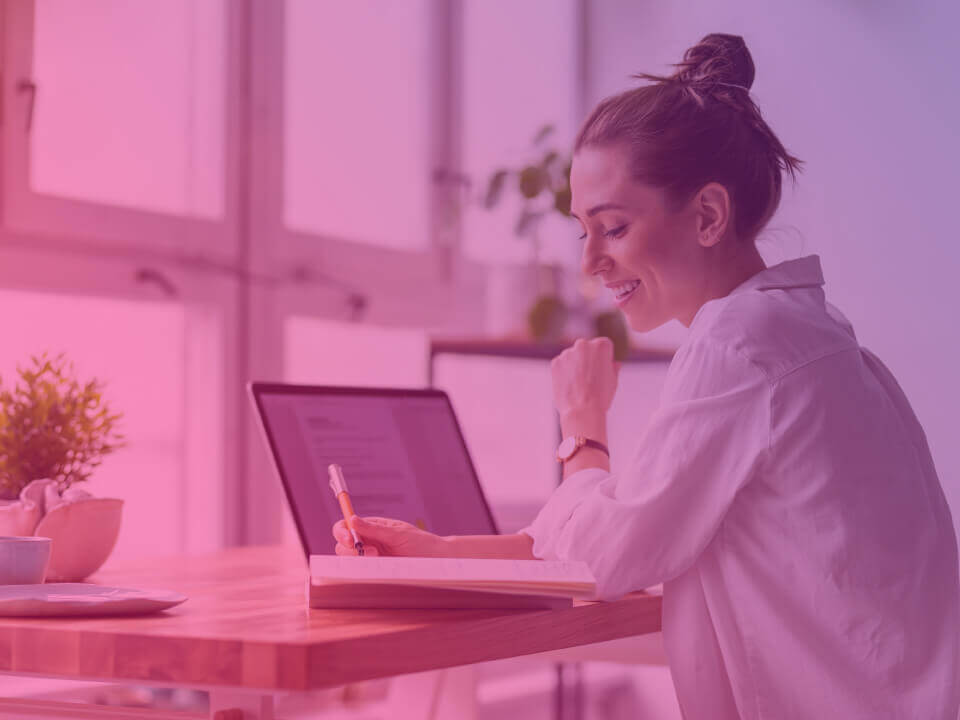 Organizing Your Network: Creating Segments for Improved Security
Organizing Your Network: Creating Segments for Improved Security
Additionally, it’s important to keep your network organized by separating devices into different network segments. This can be done by creating different wireless networks for different purposes, such as creating a guest network for visitors and a separate network for your personal devices. This can help to improve the security of your network and keep your personal information more secure.
In conclusion, personalizing your Wi-Fi network can have several benefits. It can make it easier for others to connect to your network and improve the security of your network. Remember to choose a unique name that is easy to identify and avoid using personal information in the name. By using a combination of letters, numbers, and symbols, you can also increase the security of your network. Additionally, by following the tips provided above, you can further improve the security of your network and protect your personal information from being compromised. Make sure to enable network security features such as MAC address filtering, and disabling WPS when not in use. Regularly monitoring your network and being aware of potential security threats is key to keeping your network safe and secure. Also, consider the channel of your network and organize your network by separating devices into different network segments. Remember that certain router models may have different methods for changing the Wi-Fi name and some ISPs may have their own custom settings, so it’s important to refer to the user manual or the manufacturer’s website for specific instructions. And lastly, ensure that your network signal strength is adequate and if not, consider moving the router to a different location or purchasing a signal booster. Also, consider using a VPN to add an extra layer of security to your network, and keep your router firmware updated regularly. By following these steps, you will have a more secure, reliable, and personalized Wi-Fi network.
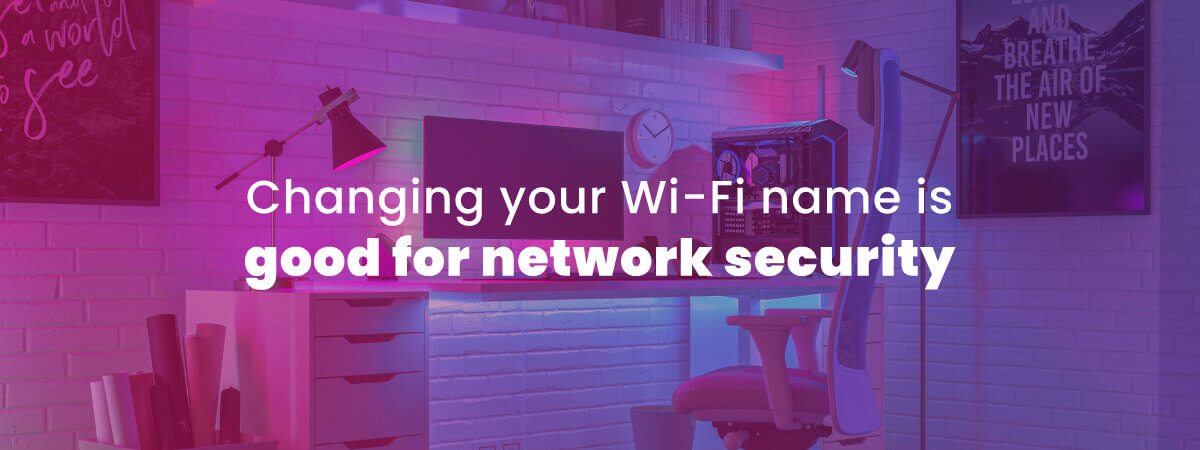
Changing Your Wi-Fi Name: FAQs
How do I find the IP address for my router?
The IP address for your router can typically be found on the bottom of the router or in the user manual.
Why is it important to personalize my Wi-Fi network?
Personalizing your Wi-Fi network can make it easier for others to connect to your network, and can also improve the security of your network.
How can I improve the security of my Wi-Fi network?
You can improve the security of your Wi-Fi network by changing the default login information, using a strong password, enabling WPA2 encryption, keeping your router firmware updated, limiting access to your network, using a firewall, being wary of public Wi-Fi, and regularly monitoring your network.
My Wi-Fi signal is weak, what can I do to improve it?
If your Wi-Fi signal is weak, you may need to move your router to a different location, or consider purchasing a signal booster. You can also check the signal strength on your device or by using a Wi-Fi analyzer app. See our guide to how WI-Fi works for more information on Wi-Fi signals and security.
My router model is different, will this guide still work?
Some router models may have different methods for changing the Wi-Fi name. In these cases, it’s important to refer to the user manual or the manufacturer’s website for specific instructions. Additionally, certain ISPs may have custom settings, in this case, you may have to access your network settings through the provider’s portal to change your Wi-Fi name.

